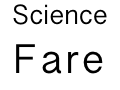I’m so excited about Linea, new sketching app for the iPad from Iconfactory. Already we’re seeing some amazing drawings and sketches from users! Creating new software and releasing it into the wild is exciting and thrilling. We’re already hard at work at a dot release, so please give it a try and let us know how you like it.
Now running nginx and secure
So I think I’ve finished migrating my blog to the new server. It’s on Ubuntu 16.04 now, instead of 12, and running on PHP7 instead of PHP5, and on mariadb instead of mysql, and on Nginx instead of Apache.
Lots of little problems came up.
For one thing, the old database was configured so that the character set was latin1 instead of utf8. But wordpress was putting utf8 bytes into it. Which worked fine until I went to migrate the data. Because now-a-days mysqldump delivers data in utf8 encoding by default, so in order to get the bytes out unmolested, I had to specify to dump as latin1. Then, it’s necessary to edit the dumped .sql file and change the latin1 in there to utf8. Quite a headscratcher. If you see accented characters showing up as TWO weird characters, this is probably what happened to you.
ssh user@hostname.tld 'echo XXXXXpasswordXXXXX | mysqldump --default-character-set=latin1 -u root -p database' > data.sql
Next, a shout out to Lets Encrypt which is providing the SSL certificates for my domains. Configuration was incredibly easy.
I’m still running on Linode, which is working reliably — as it has done for the past many years! They no longer let me create an instance of the size I used to use, so my new instance is slightly smaller… when all is said and done I might save a little money!
I’m also trying an experiment where I track changes to my Linux configuration in `/etc` using GIT. Unfortunately, lots of files change in `/etc` for reasons that aren’t meaningful configuration changes… so it will probably be of dubious value.
Now on to the rest of my domains…
FeelieFaces… that you can wear!
Are you looking for some adorable, fun, and fashionable apparel? How about a FeelieFaces T-Shirt from Redbubble?
Or maybe a mug?
Cruise on over to the FeelieFaces Redbubble Shop.
FeelieFaces
Have you tried out the new iOS Messages Stickers yet? I bet you’ve found some that are your favorites: silly emoji or some of your favorite Disney characters? My favorite pack so far is FeelieFaces (http://feeliefaces.com) by Sydikos! It’s over two dozen animated faces that show the whole range of human emotion. There are sad face FeelieFaces and happy faces, too! The best one, in my opinion, is the Pirate face who says “Arrrggh!”:


This is a continuation of my previous post. When we left off, I was trying to figure out which pins on the Sparkfun SevSeg display I could repurpose for my own purposes as digital out pins.
I did some research on the ATMega chip, and it is pretty clear that most of the pins on the top row of the SevSeg could be used for other purposes. Having identified which (Arduino) pins were connected to the display, I was able to figure out which pins were connected to the top row of solder points by using a simple programs that displayed a number on the LCD while simultaneously toggling that pins state to high and low. I had some trial and error — for example my multimeter takes about 4 seconds to register a change in voltage and my initial script was changing the voltages faster than that… at first it seemed like nothing was happening! But finally I figured out the pin numbers for the solder points. Only after I did all that did I look in the header file provided by the Sparkfun “board” for the SevSeg and see that they’d provided convenient macros for those points! All in all I found 6 available digital I/O pins.
I decided to connect five pins to the Easy Driver — Enable, Step, Dir, MS1 and MS2. I left MS3 disconnected. This will allow me to control the direction of rotation, turn off power to the motor, and use half, quarter and one-eight stepping modes for slow speeds.
That left one pin for a button. I verified that I could make inputs work by simply connecting one output pin to one input pin by sliding a resistor between the two solder points. When I programmatically set one of them to output HIGH while putting the other into INPUT_PULLUP, I verified that I could read a state change.
Next I soldered connections between the buttons and the EasyDriver and the SevSeg. I’m also using the EasyDriver as a power supply for the SevSeg.
I found some example code for how to drive the stepper motor by sending alternating HIGH and LOW pulses to the STEP pin, each with some delay. This worked perfectly, on the first try. However, when I tried adding the digital display to show how many rotations are left, I ran into a problem. The SevSeg.cpp uses delays internally to rapidly illuminate each digit in succession. I also needed carefully timed delays between each STEP I send to the stepper. Arduino doesn’t have any threading support. I was facing having to build some kind of scheduler to allow these two tasks to do small bits of work offset by time delays. Ugh.
But then I discovered the clever pt.h “threads” library by Adam Dunkels. This imposes some pretty strict limitations on your “C” code — e.g. locals are not persistent across WAITs. But the solution to that was the (normally frowned upon) practice of using static/globals for everything! The original SevSeg library was built around a C++ object, which I had to refactor to be a static “C” function — easily done once I made all its member fields public (another no-no, normally!).
The end result: I can control both the motor and the display simultaneously without one (significantly) interfering with the other.
And here is a demo of the finished project:
Today I opened my new Sparkfun 7-Segment display and tried my hand at using it as a general purpose Arduino controller. My ultimate plan is to use it to drive a stepper motor and to respond to the input of a push button. However, this item interested me because it has 4 7-segment LED displays attached to it, which means my project could provide some minimum visual feedback.
First, I opened the package and soldered 6 header pins onto the end — put them inside where the package is silk screened with a little white line. I plugged in a FTDI connector and plugged that into my Mac. It displayed a zero on the first of the LED displays.
Next I installed the Arduino IDE and the FTDI driver for my Mac. The instructions for FTDI driver installer said to run a command `sudo kextunload –b com.apple.driver.AppleUSBFTDI` but that just gave me an error message (“Can’t create –b. Can’t create com.apple.driver.AppleUSBFTDI.”) so I don’t know if it did anything.
Next I tried running some sample SevSeg.cpp files but had trouble.
I realized I needed to program this device using a definition provided by Sparkfun. I followed the instructions in this repo’s readme file to install those definitions: https://github.com/sparkfun/Arduino_Boards and then selected “Sparkfun Serial 7-Segment Display” from the Arduino IDE Tools -> Board menu.
I found the SevSeg project and copied the files (SevSeg.cpp and SevSeg.h) next to my Arduino project file (SayHello.ino). Word of warning: This library just emits a blank character for letters that don’t have any mapping into LCD (e.g. K, V, W, M…) I guess it’s cool that it even tries to draw any letters at all…
Finally I had to figure out the pin order for this particular display. The SevSeg project requires about 18 integer parameters when it is initialized… and I had trouble mapping pinouts (for example from this spec for the display: http://dlnmh9ip6v2uc.cloudfront.net/datasheets/Components/LED/Serial-7-Segment-Display-v31.pdf) to the parameters. One of the things I’m immediately finding myself annoyed with in Arduino is the lack of transparency around what pins are called…. apparently each board renames the ATMega pins (which already have names like PB0 or PC4) to a new number. Finally I was able to solve this by looking at the firmware for the Sevseg display and copying the key values from there:
int digit1 = 16; // DIG1 = A2/16 (PC2)
int digit2 = 17; // DIG2 = A3/17 (PC3)
int digit3 = 3; // DIG3 = D3 (PD3)
int digit4 = 4; // DIG4 = D4 (PD4)
//Declare what pins are connected to the segments
int segA = 8; // A = D8 (PB0)
int segB = 14; // B = A0 (PC0)
int segC = 6; // C = D6 (PD6), shares a pin with colon cathode
int segD = A1; // D = A1 (PC1)
int segE = 23; // E = PB7 (not a standard Arduino pin: Must add PB7 as digital pin 23 to pins_arduino.h)
int segF = 7; // F = D7 (PD6), shares a pin with apostrophe cathode
int segG = 5; // G = D5 (PD5)
int segDP= 22; //DP = PB6 (not a standard Arduino pin: Must add PB6 as digital pin 22 to pins_arduino.h)
int digitColon = 2; // COL-A = D2 (PD2) (anode of colon)
int segmentColon = 6; // COL-C = D6 (PD6) (cathode of colon), shares a pin with C
int digitApostrophe = 9; // APOS-A = D9 (PB1) (anode of apostrophe)
int segmentApostrophe = 7; // APOS-C = D7 (PD7) (cathode of apostrophe), shares a pin with F
int numberOfDigits = 4; //Do you have a 2 or 4 digit display?
int displayType = COMMON_ANODE; //SparkFun 10mm height displays are common anode
//Initialize the SevSeg library with all the pins needed for this type of display
myDisplay.Begin(displayType, numberOfDigits,
digit1, digit2, digit3, digit4,
digitColon, digitApostrophe,
segA, segB, segC, segD, segE, segF, segG,
segDP,
segmentColon, segmentApostrophe);
My next objective is to see if I can repurpose the pins on the top of the display to control a stepper motor and read a button. Those are silk screened on the display as A7, A6, GND, VCC, SD0, SCK, RST, SD1, SS (with a bar), and RX. I haven’t yet figured out what those pins are called in arduino-speak, nor what their ATMega names are either. Stay tuned…
I have found numerous posts suggesting that using ssh to open a forwarded port and manually reconfiguring the CrashPlan client is the best way to configure. I wasn’t successful using that technique. (Later I realized it’s because my server was on CrashPlan 4.3.3 and my client was on version 4.4.x.)
Instead I installed Xvnc by typing `sudo apt-get install vnc4server` then I created a password file called vncpassword.file like this: `vncpasswd vncpassword.file`. Finally I started the VNC server with `Xvnc -PasswordFile vncpassword.file` and let that run.
Then in a second ssh connection to my server I enabled X by typing `export DISPLAY=:0.0`. Then I started CrashPlanDesktop with `/usr/local/bin/CrashPlanDesktop`.
Now on my Mac I connected to my server by going to the Finder, choosing Command-K (The “Goto” menu) and entering “vnc://my.server.name” (My server has a DNS entry — you could also use the IP address).
Then I saw the CrashPlan UI over VNC. That’s also where I noticed that it was having trouble updating to the latest version. I found a log dir in `/usr/local/crashplan/log` and one of the recent files had this message: `This client requires one of these JREs: 1.7 1.8. Exiting upgrade`. I was able to install Java 7 using `sudo apt-get install openjdk-7-jre` and then `sudo update-alternatives –config java`. Finally, restart the CrashPlan back-end with `sudo /usr/local/crashplan/bin/CrashPlanEngine restart` I haven’t (yet) uninstalled Java 6.
Note: When you’re all done, be sure to kill your VNC server. I suspect it’s a security hole to leave it running…
Suppose you use GIT for your source control and would like to include SQLite as a third-party component via `git submodule` or `git subtree`. How does one go about getting access to the SQLite amalgamation as a GIT repo? When I tried this I found one on github.com, but it wasn’t being maintained any longer. It occurred to me that I didn’t need to depend on anyone else — I could do this myself. These steps use the bash command line shell. I’ve tried it on Mac OS, but should also work on Linux or using a bash shell on Windows. SQLite source is kept in a source control management tool called Fossil (http://fossil-scm.org). (It’s written by the authors of SQLite and uses SQLite internally, naturally.) The authors courteously tag each major of release in Fossil. So it’s simply a matter of cloning the SQLite source, checking out each tag, running the makefile to produce the amalgamation and checking in the amalgamated code into a new git repo.
Setup:
- Install Fossil from http://www.fossil-scm.org/download.html
- Install dev tools necessary for building fossil’s amalgamation (make, etc..)
- Install git
- Clone the SQLite source repo using fossil:
mkdir sqlite-fossil
cd sqlite-fossil
fossil clone http://www.sqlite.org/cgi/src sqlite.fossil
fossil open sqlite.fossil
cd ..
- Create a new git repo to hold the amalgamation:
mkdir sqlite-amalgamation
cd sqlite-amalgamation
git init
- Optional: Create a README.md file with a copy of these instructions or a link to this page and commit it.
In the future you won’t need to clone from fossil fresh, nor create a new repo — you’ll still have them. To add new SQLite releases to your repo you will use `fossil update` and `git pull` to update the two repos.
Adding one release:
- Perform these steps, replacing $1 with the release name — OR just copy this into a file called build-sqlite.sh next to your two repos, make it executable using `chmod +x build-sqlite.sh` and invoke it with the name of the release.
cd sqlite-fossil
fossil update $1
rm -rf ../sqlite_build
mkdir ../sqlite-build
cd ../sqlite-build/
../sqlite-fossil/configure
make sqlite3.c
cd ../sqlite-amalgamation/
mv ../sqlite-build/sqlite3.c .
mv ../sqlite-fossil/src/shell.c .
mv ../sqlite-build/sqlite3.h .
mv ../sqlite-fossil/src/sqlite3ext.h .
git commit -a -m $1
cd ..
For example:
./build-sqlite.sh version-3.8.11.1
Not sure what all the tags are? Use `fossil tags` to display all the tags. Search for the ones that start with 3. as the major releases. Warning: The releases do not sort in alphabetical order (e.g. 3.8.11 sorts before 3.8.9 but is a later release) so use care when picking which tags to build, otherwise your git repo could end up with the commits not in the correct order.
Böx Game
Do you have an iPhone or iPad? Try my new Box Game. It’s inspired by “Uncle Lester”, a magician from the early twentieth century who had a passion for puzzle boxes. My version has a few levels (4 or 5) and no instructions. It’s designed to entertain you for a few minutes and that’s all. Leave comments here if you have feedback.
If you like it: that makes me happy. If it gives you trouble or you don’t like it… well, at least it was free.
Winter words of Wisdom
No matter how tired you are of putting on your long johns and your flannel lined jeans and your down vest and your insulated snow pants and your wool scarf and hand-knit hat and thinsulate gloves and micro-fiber parka and felt-liner muck lucks … Put them on. It’s cold outside.